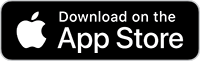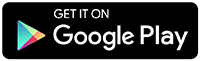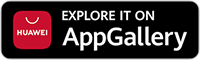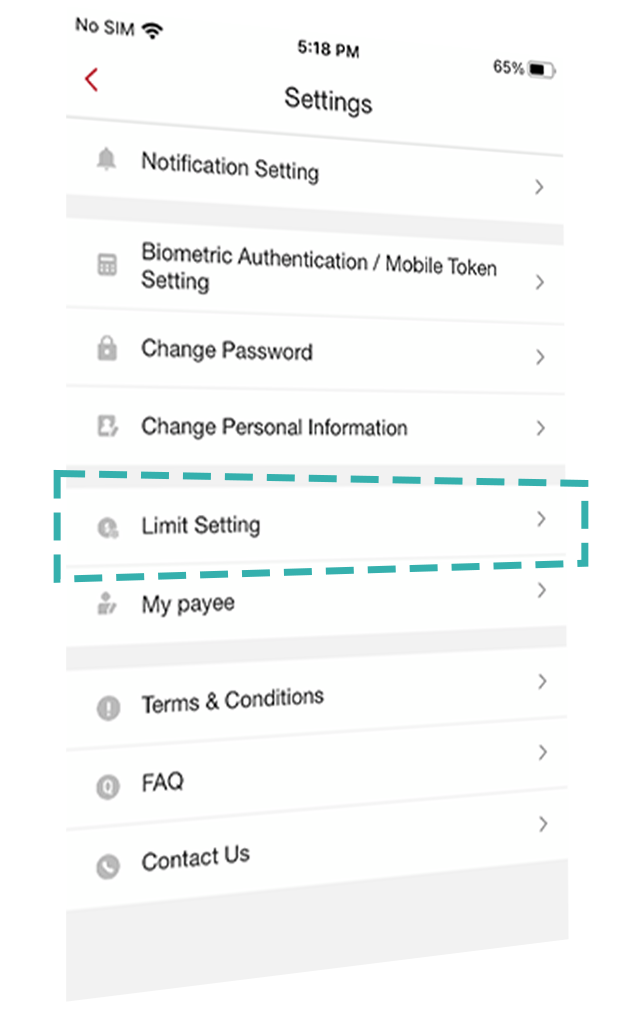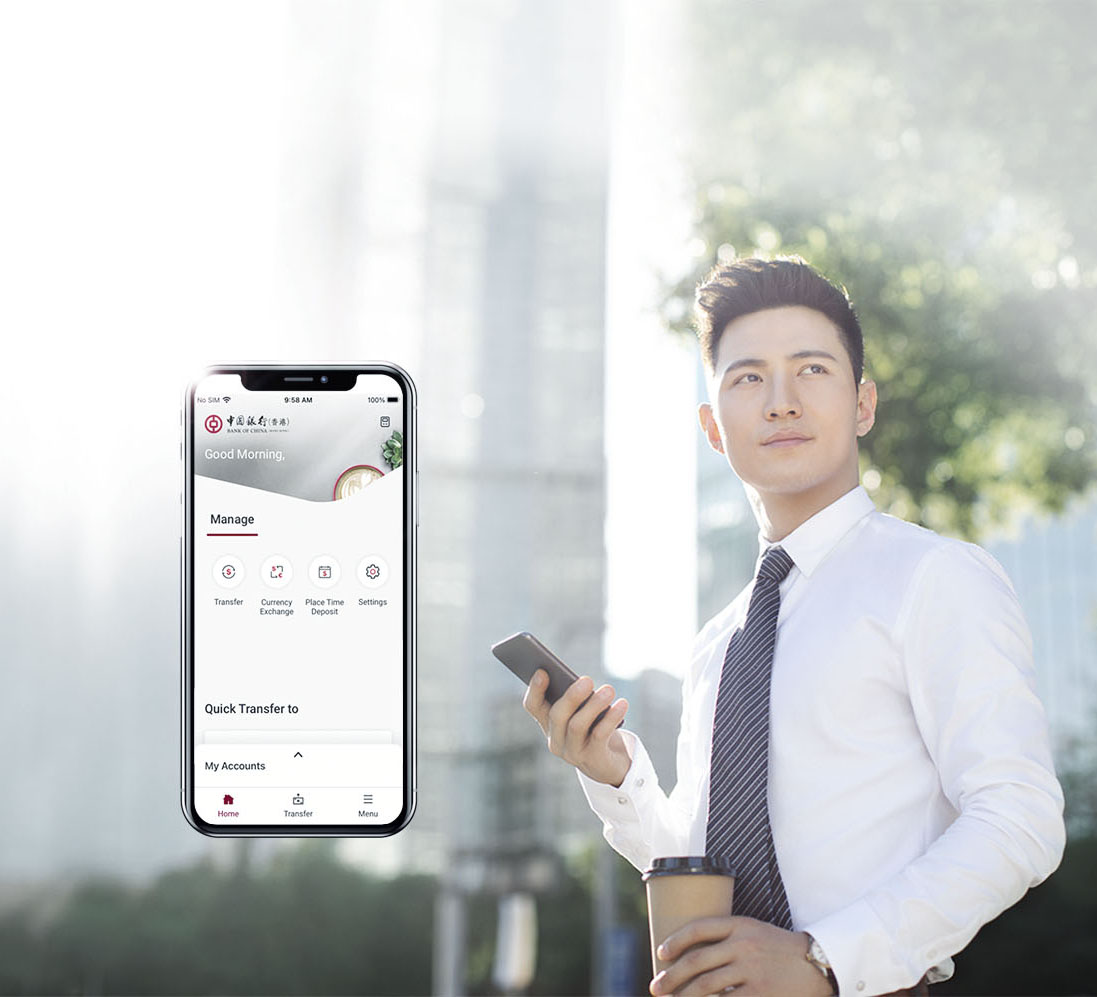
Banking has never been easier!
Bank of China (HK) Brunei Branch
Mobile Banking App
Living in the digital era,
you can now manage your money easily and safely with
the BOCHK Brunei Mobile Banking App at any time and anywhere.
Getting started
Begin your Mobile Banking journey in 4 easy steps!
Walk in to our branch

Search for BOCHK Brunei on the Apple Store, Google Play or HUAWEI AppGallery;
Customising Mobile Banking
Our Mobile Banking service offers you a number of unique personalised settings
to optimise your own financial experience.
Managing Your Wealth
A few simple tips for you to better manage your wealth using the Mobile Banking service.
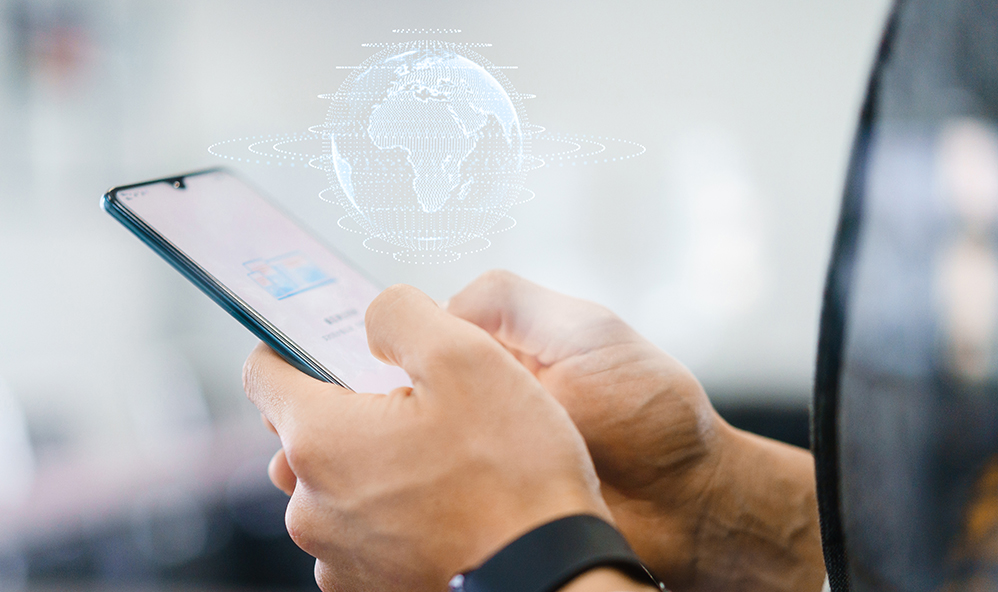
Connecting to the world
Using your Mobile Banking to serve your travel needs, invest overseas, and fulfill other aspirations.
Exchange foreign currencies for your overseas trips any time
Tips for
Cyber Security

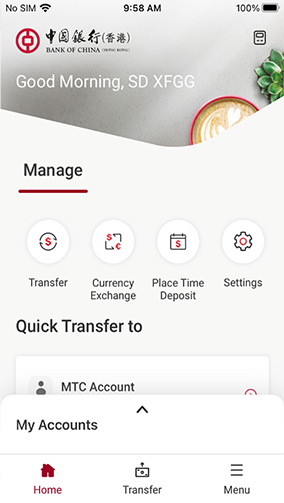
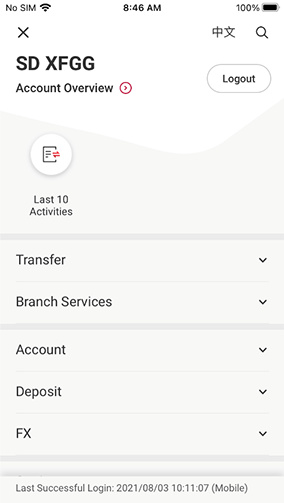
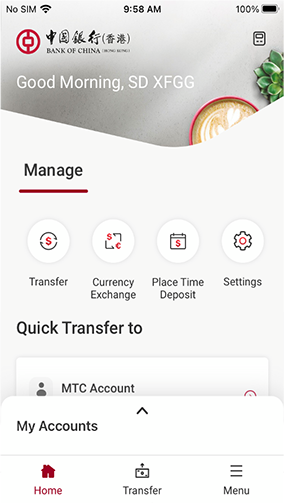
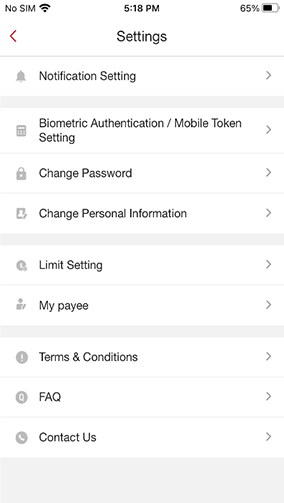
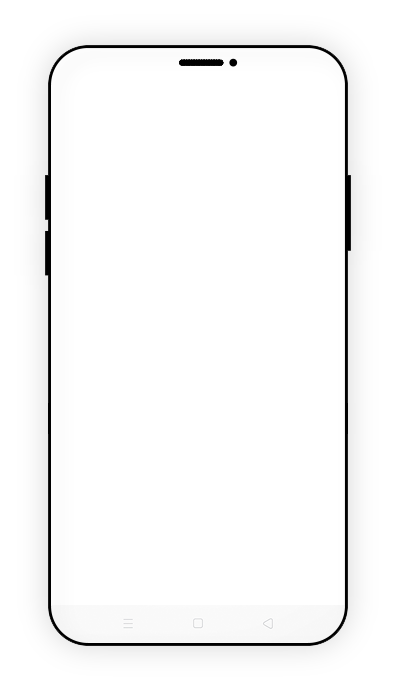
| 1 | Ensure logout each time after use. |
| 1 | Ensure logout each time after use. |
| 2 | Change your Mobile Banking password regularly to keep your accounts secure. |
| 2 | Change your Mobile Banking password regularly to keep your accounts secure. |
For security purposes, the Mobile Banking service will log off automatically after 5 minutes remaining idle. To continue using the service, simply log in again.
Step 3
Activate

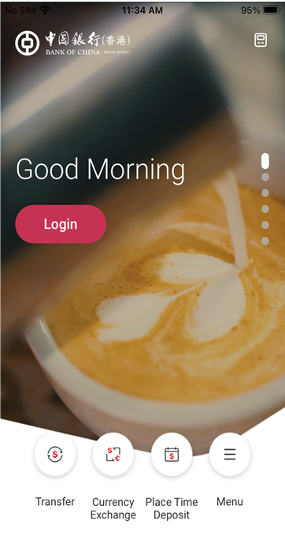
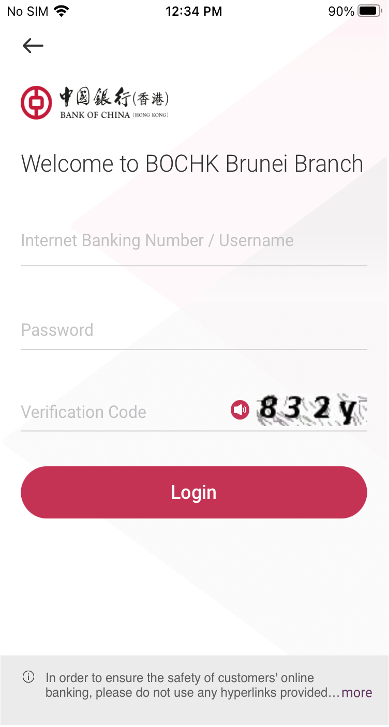
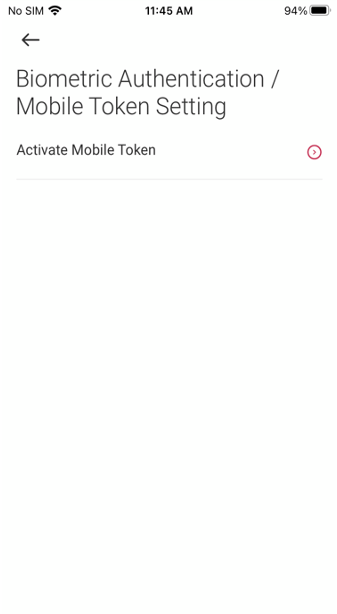
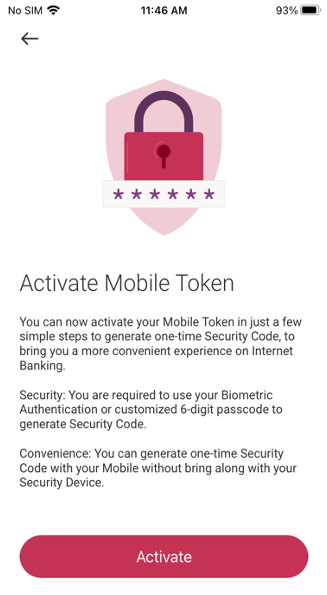
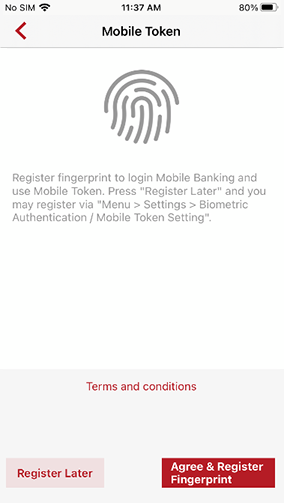
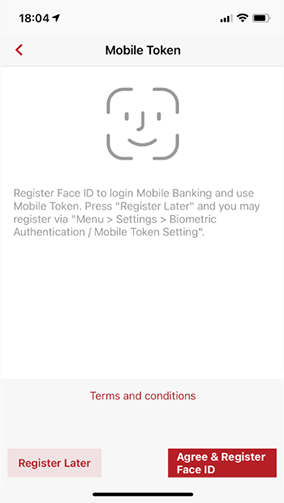
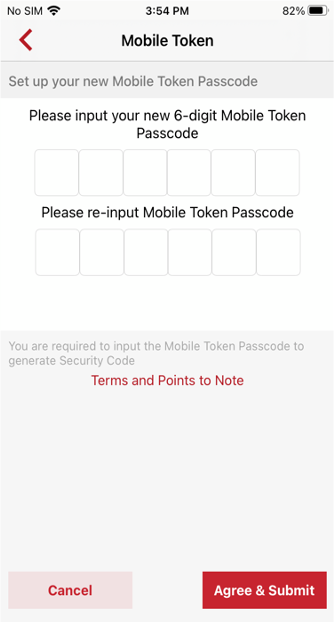
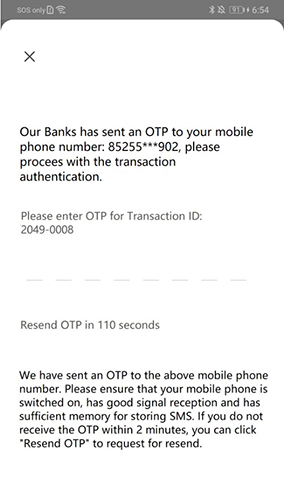
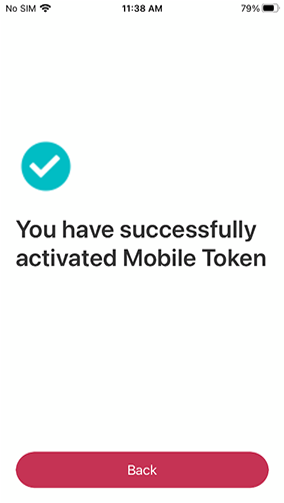
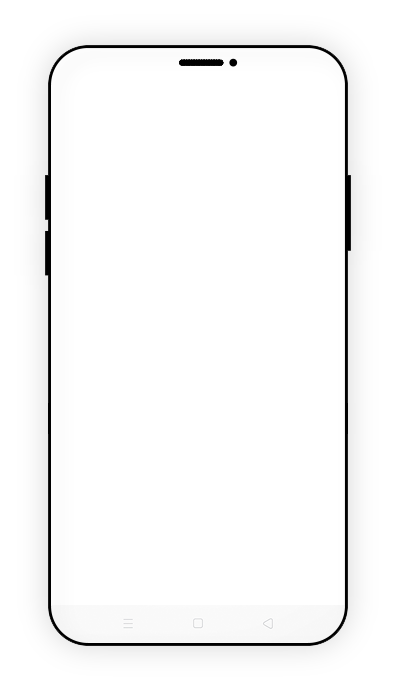
| 1 | Click “Login” |
| 2 | Enter your first-time user name and password |
| 3 | Activate Mobile Token to enhance security |
| 3 | Activate Mobile Token to enhance security |
| 4 | Register fingerprint or Face ID to login Mobile Banking and use Mobile Token |
| 4 | Register fingerprint or Face ID to login Mobile Banking and use Mobile Token |
| 5 | Set up your new 6–digit Mobile Token Passcode |
| 6 | Enter OTP sent to your mobile phone. |
| 7 | Now you have successfully activated Mobile Token! |
Step 4
Encrypt

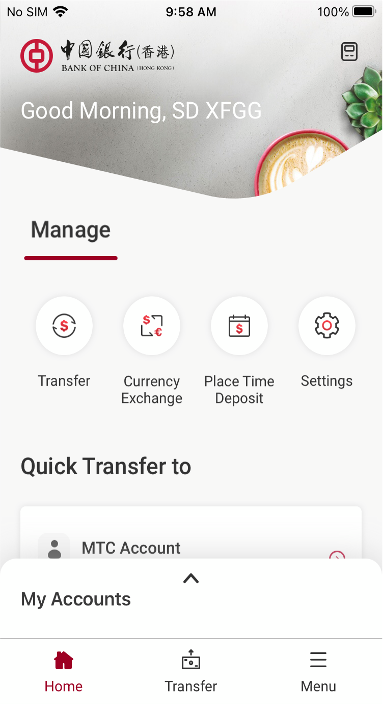
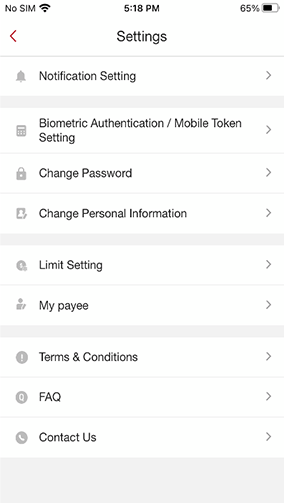
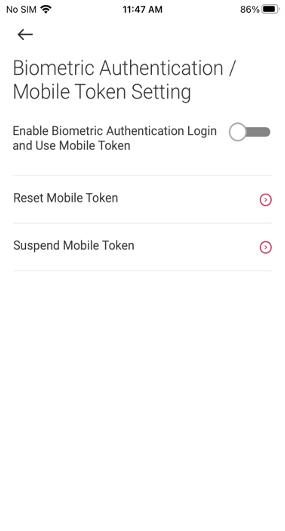
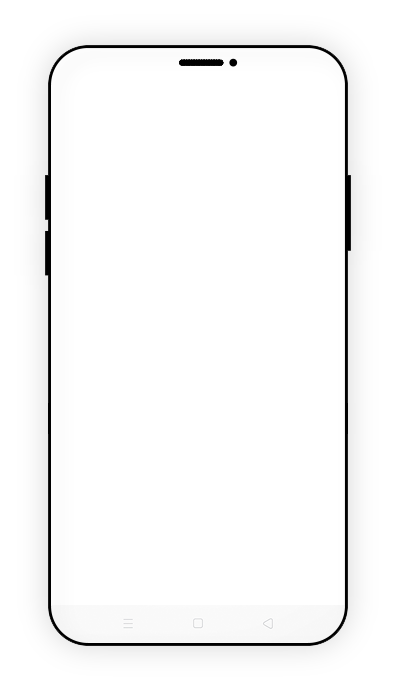
| 1 | Tap “Settings” |
| 2 | Choose “Biometric Authentication / Mobile Token Setting” |
| 3 | Swipe right to activate the function |
Customising Mobile Banking
MORE CONVENIENT:
Customise your favourite functions

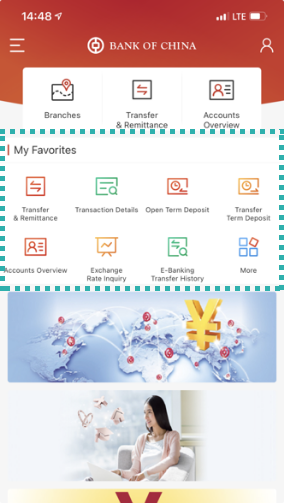
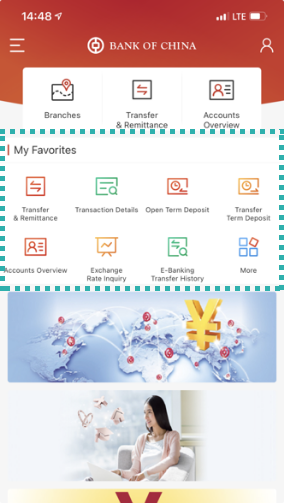
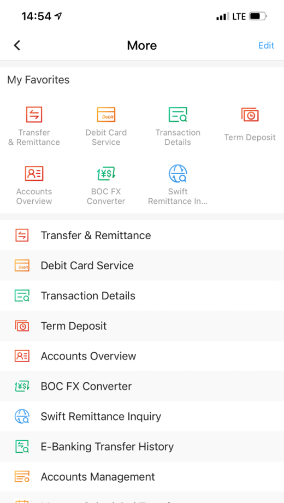
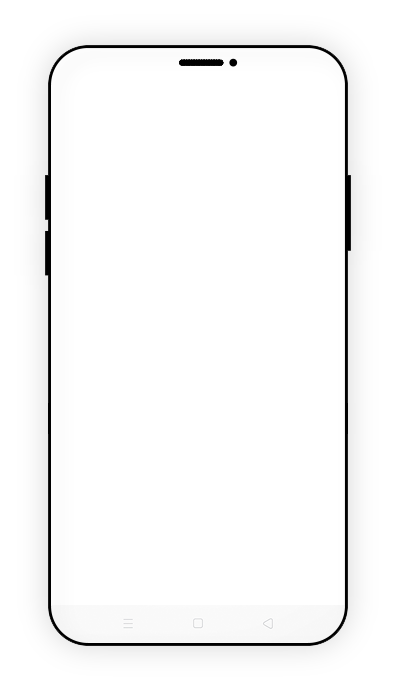
| 1 | You can choose up to seven functions and place them in the home page, to meet your daily financial needs. |
| 2 | Click ‘More’ to check other functions |
| 3 | Click ‘Edit’ in the top right corner to customise functions you use frequently. |
Customising Mobile Banking
MORE FLEXIBLE:
Change transaction limits at any time

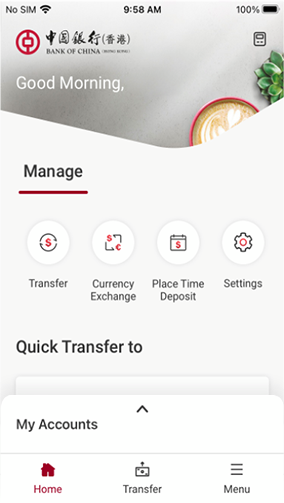
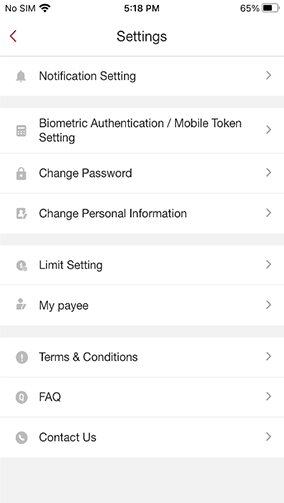
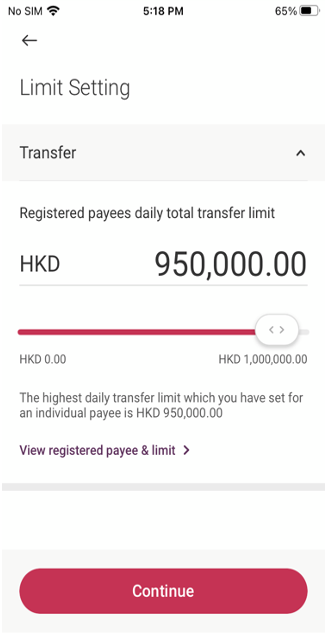
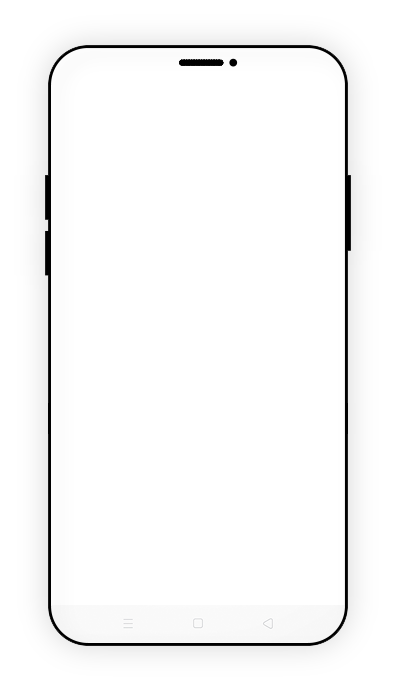
| 1 | You can enter “Settings” page and click “Limit Setting” |
| 1 | You can enter “Settings” page and click “Limit Setting” |
| 2 |
Set your registered payees daily total transfer limit
|
Customising Mobile Banking
MORE PRIVATE:
Show or hide your accounts

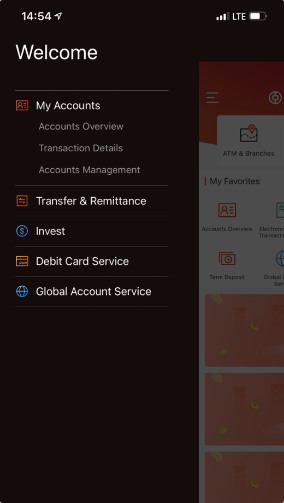
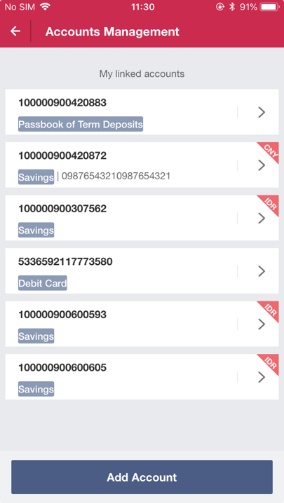
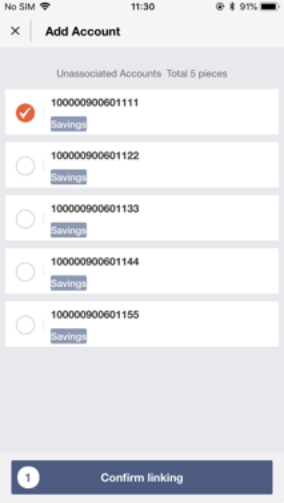
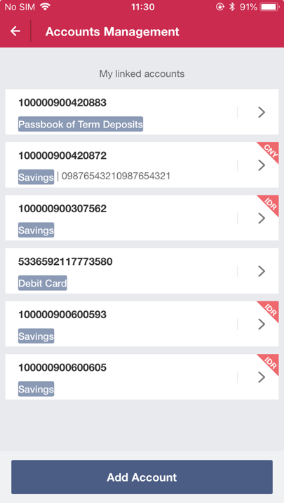
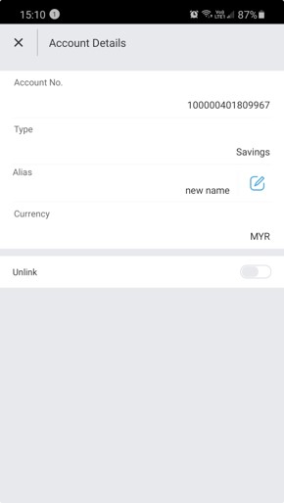
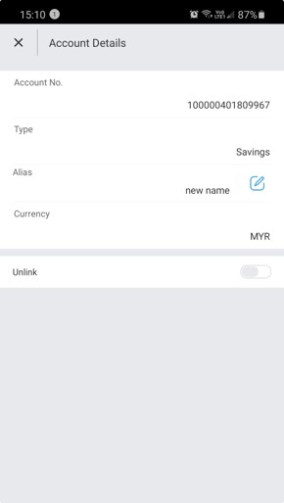
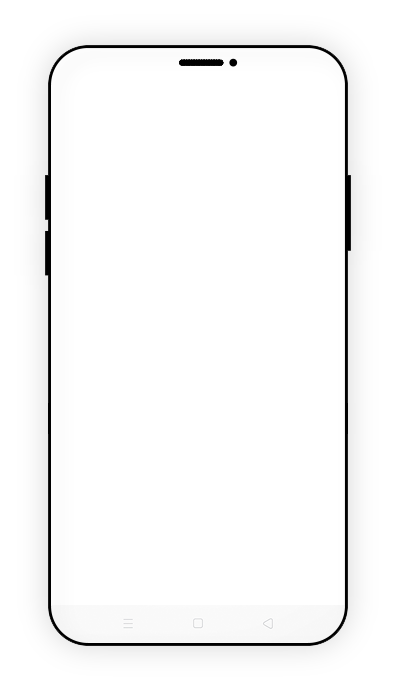
| 1 | Click the menu in the top left corner, select “Accounts Management” to add or delete accounts to be displayed in your Mobile Banking service |
| 2 | Add accounts to be displayed |
| 3 | Choose the account(s) that you would like to add |
| 4 | Click to review the account(s) |
| 5 | Customise the name of your account(s) |
| 6 | Swipe right to delete account(s) which will not be displayed in your Mobile Banking |
Moving Money
Fast Domestic Transfers

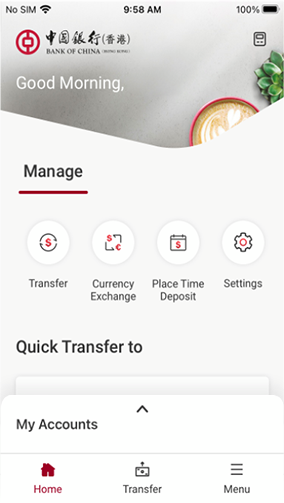
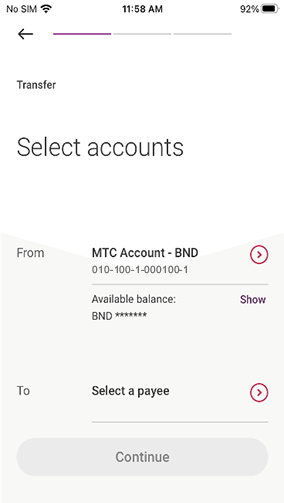
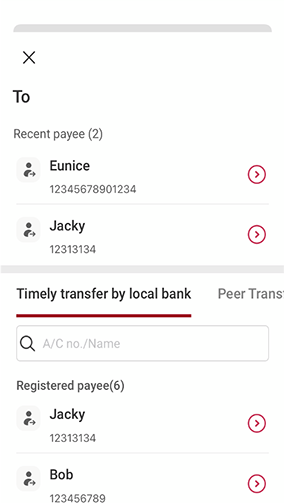
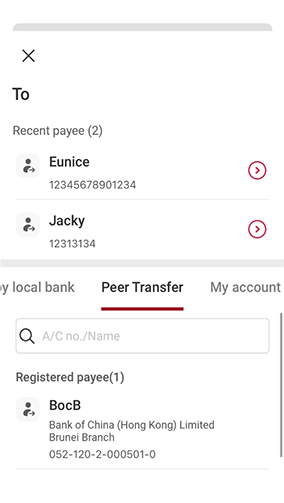
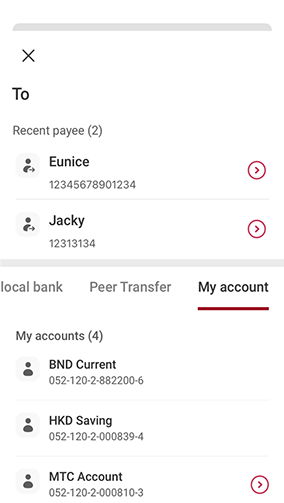
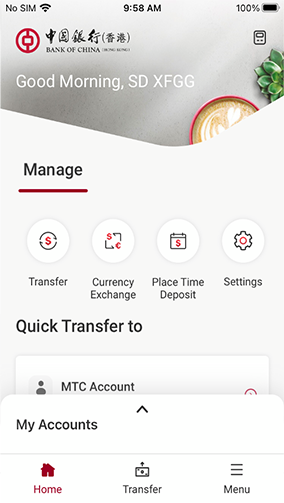
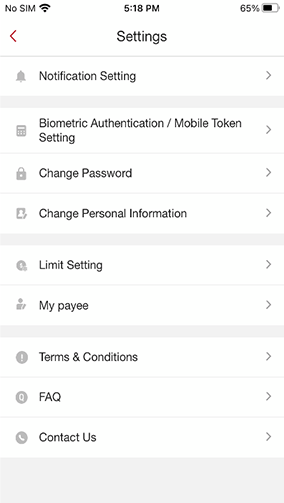
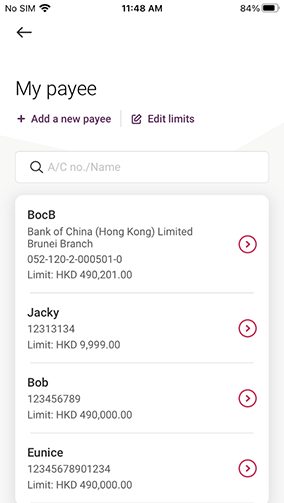
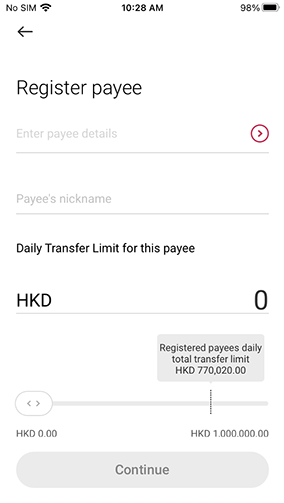
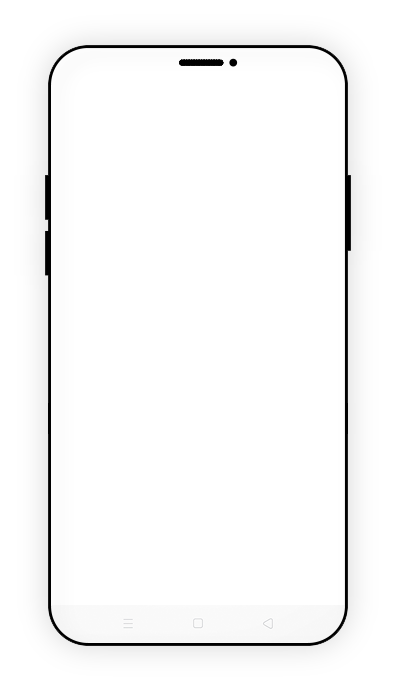
| 1 | Tap “Transfer” |
| 2 | Select payer’s account and then select payee’s account |
| 3 | Select registered payee in “Recent payee”*, “Timely transfer by local bank”, “Peer Transfers” or “My accounts” |
*Note: "Recent payee" will only appear after a successful transfer to your "Registered Payee".
| 3 | Select registered payee in “Recent payee”*, “Timely transfer by local bank”, “Peer Transfers” or “My accounts” |
*Note: "Recent payee" will only appear after a successful transfer to your "Registered Payee".
| 3 | Select registered payee in “Recent payee”*, “Timely transfer by local bank”, “Peer Transfers” or “My accounts” |
*Note: "Recent payee" will only appear after a successful transfer to your "Registered Payee".
| 4 | If you would like to add a new payee, please select “Settings” in the homepage and tap “My payee” |
| 4 | If you would like to add a new payee, please select “Settings” in the homepage and tap “My payee” |
| 5 | Click “Add a new payee” and enter payee details |
| 5 | Click “Add a new payee” and enter payee details |
Moving Money
Convenient Overseas Remittances*

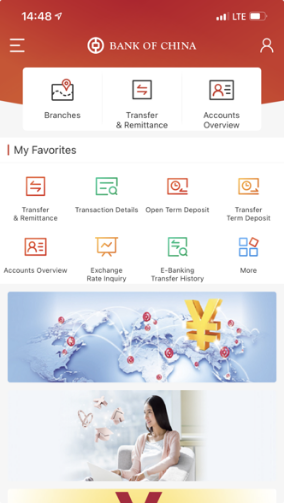
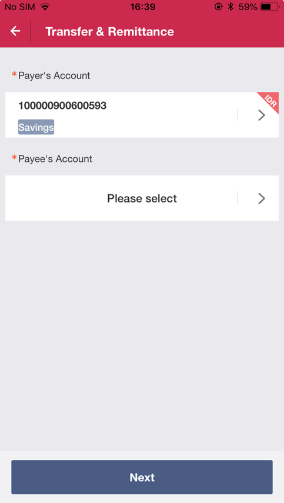
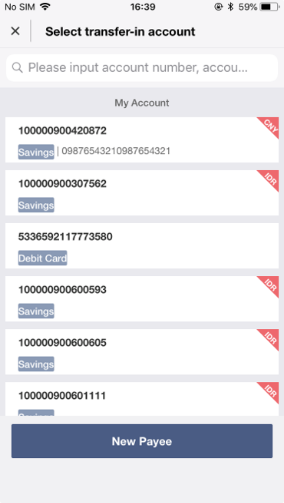
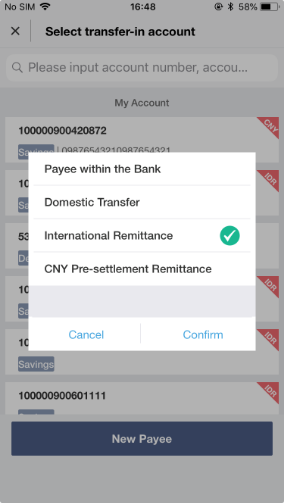
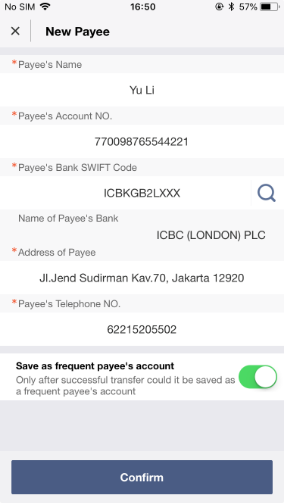
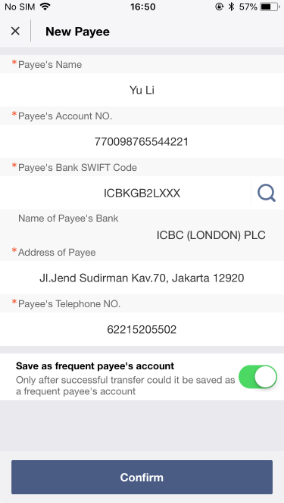
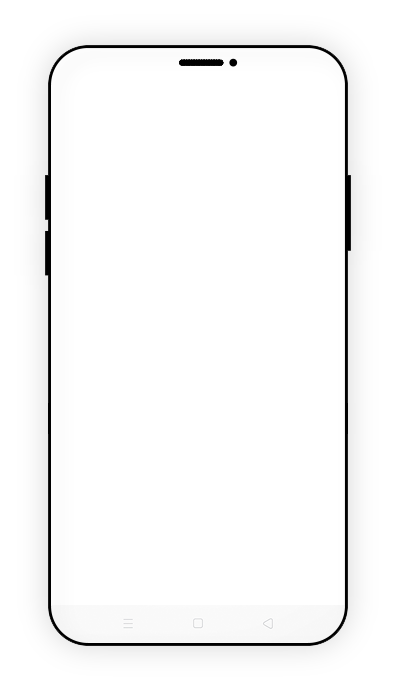
| 1 | Click “Transfer & Remittance” |
| 2 | Select payer’s account and then select payee’s account |
| 3 | Tap “New Payee” |
| 4 | Click “International Remittances”. |
| 5 | Enter the payee’s information, the remittence amount, etc. to complete the instruction. |
| 6 | Save the payee as a regular payee if needed |
The Bank of China Global Payment of Intelligence (BOC-GPI) is applicable to certain overseas remittances fulfilling designated criteria. The GPI offers priority processing, tracking service and fee transparency. Please contact us for more details of GPI.
Managing Your Wealth
SAFE AND EASY Time Deposits

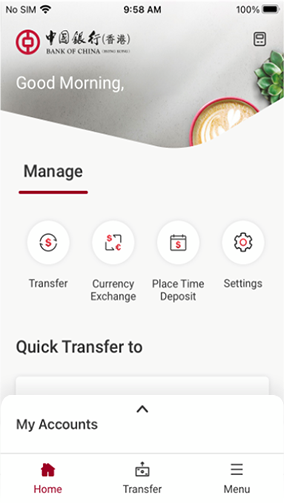
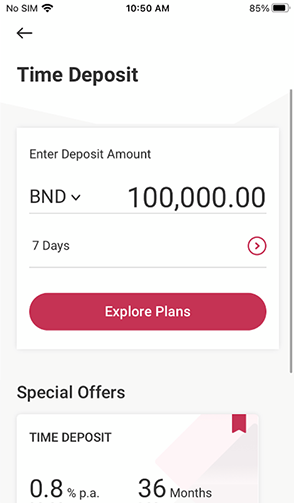
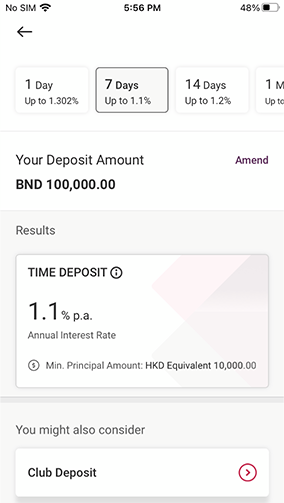
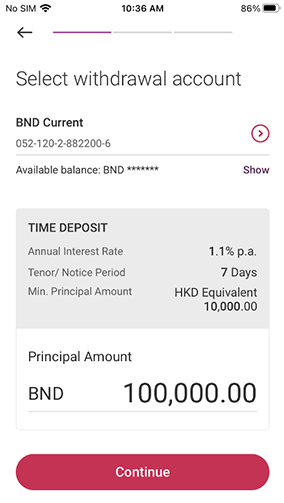

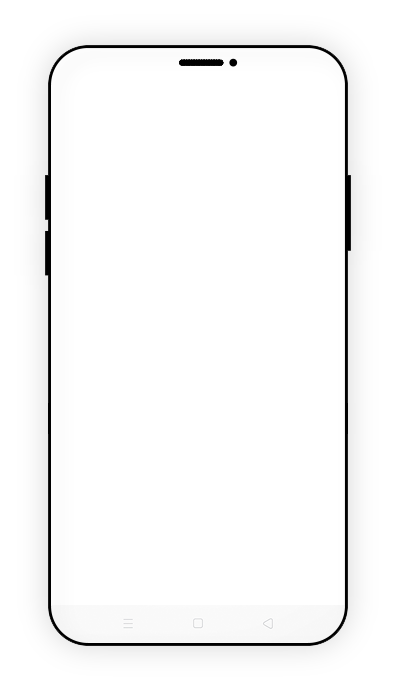
| 1 | Tap “Place Time Deposit” |
| 2 | Select deposit currency, enter deposit amount, and select tenor to explore plans |
| 2 | Select deposit currency, enter deposit amount, and select tenor to explore plans |
| 3 | Select withdrawal account and maturity instruction |
| 3 | Select withdrawal account and maturity instruction |
Managing Your Wealth
DIVERSIFYING WEALTH Foreign Exchange

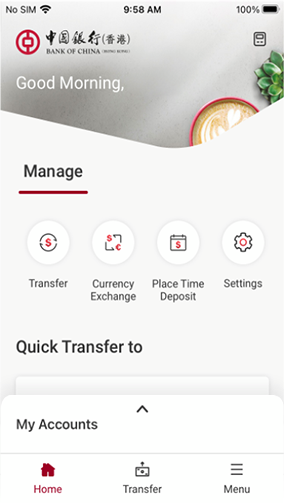
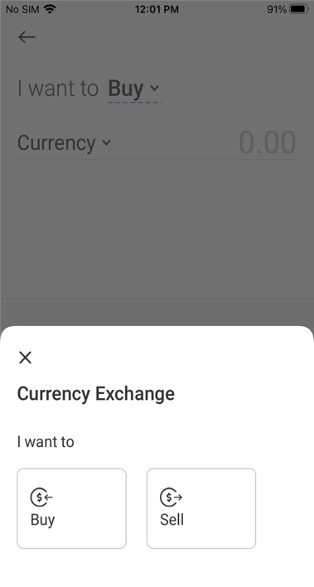
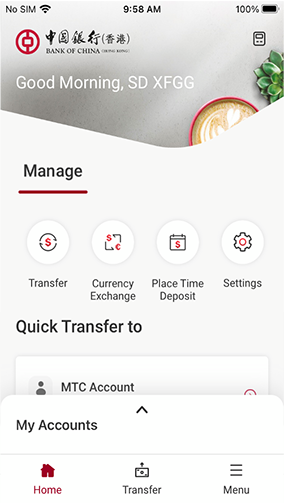

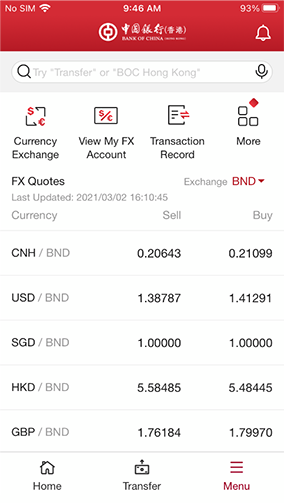
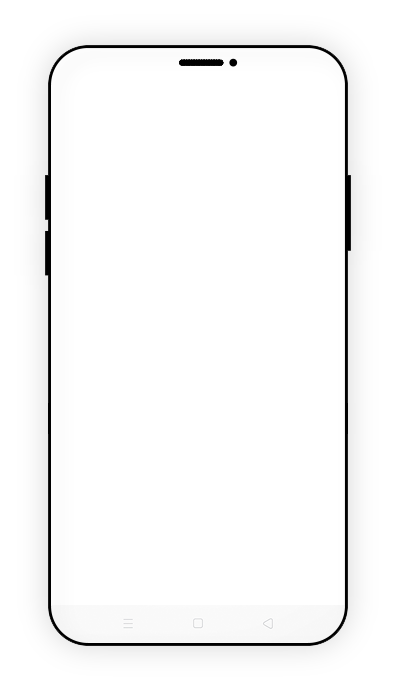
| 1 | Tap “Currency Exchange” |
| 2 | Select the currency you would like to buy or sell, and enter the amount |
| 3 | If you would like to view current exchange rates, please select “FX” in the “Menu” page and tap “Overview” |
| 3 | If you would like to view current exchange rates, please select “FX” in the “Menu” page and tap “Overview” |
| 3 | If you would like to view current exchange rates, please select “FX” in the “Menu” page and tap “Overview” |
Connecting to the world
Exchange foreign currencies for your overseas trips any time

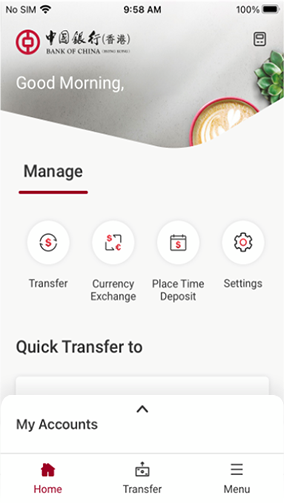
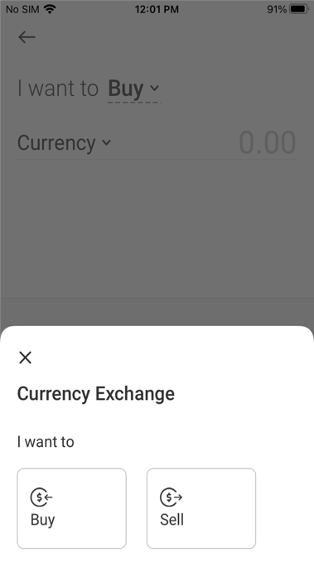
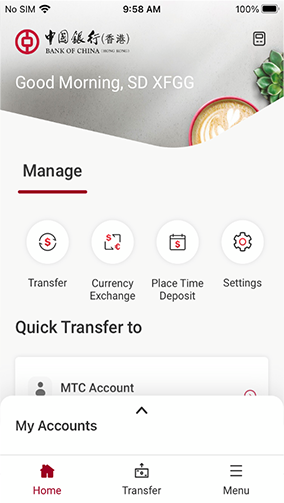
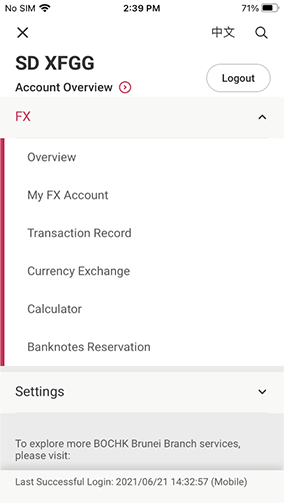
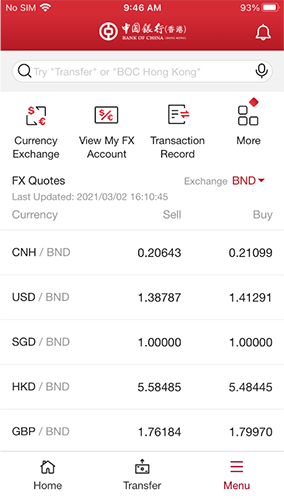
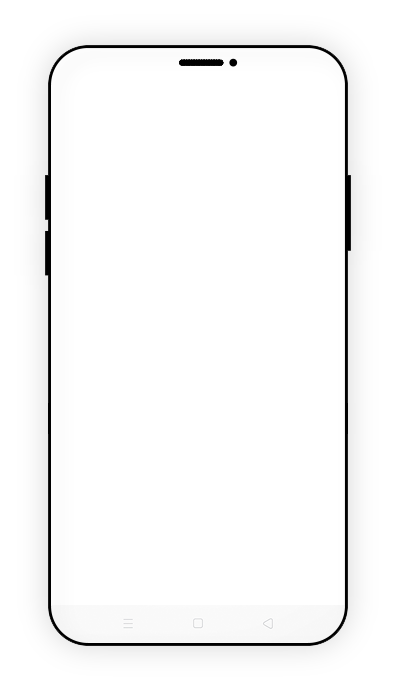
| 1 | Tap “Currency Exchange” |
| 2 | Select the currency you would like to buy or sell, and enter the amount |
| 3 | If you would like to view current exchange rates, please select “FX” in the “Menu” page and tap “Overview” |
| 3 | If you would like to view current exchange rates, please select “FX” in the “Menu” page and tap “Overview” |
| 3 | If you would like to view current exchange rates, please select “FX” in the “Menu” page and tap “Overview” |
Connecting to the world
Diversifying your wealth with overseas remittances*

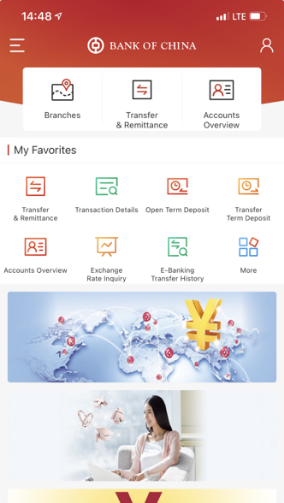
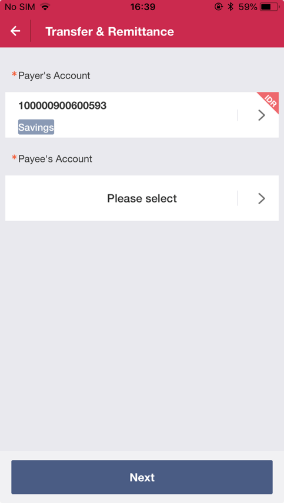
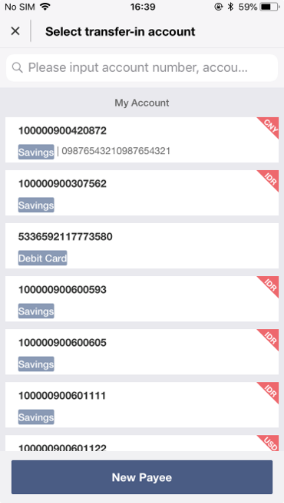
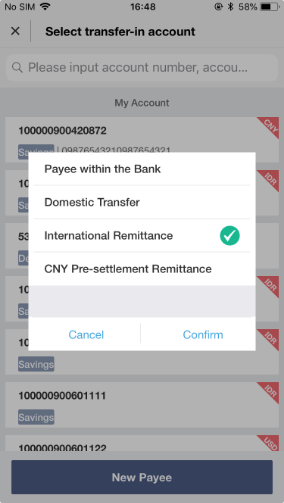
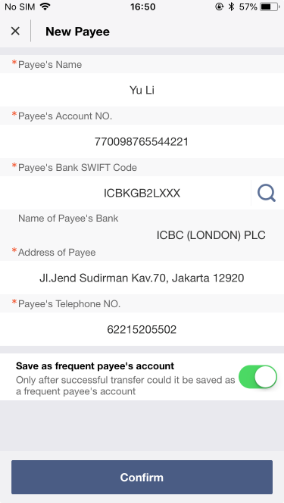
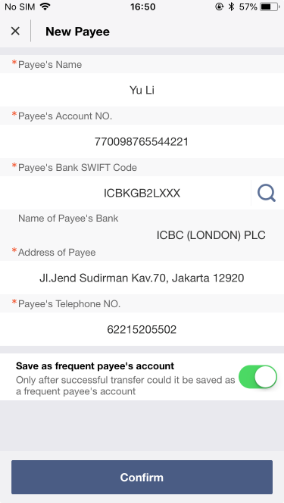
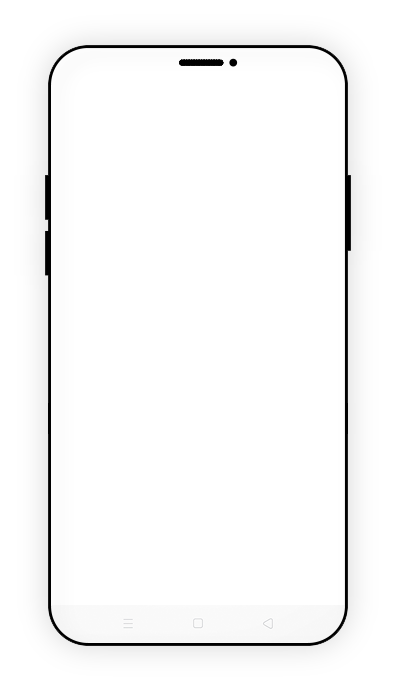
| 1 | Tap “Transfer & Remittance” |
| 2 | Select payer’s account and then select payee’s account |
| 3 | Tap “New Payee” |
| 4 | Select “International Remittance” |
| 5 | Enter the payee’s information, the remittence amount, etc. to complete the instruction |
| 6 | Select and save the payee as a regular payee if needed |
The Bank of China Global Payment of Intelligence (BOC-GPI) is applicable to certain overseas remittances meeting designated criteria. The GPI offers priority processing, tracking service and fees transparency. Please contact us for more details of GPI.