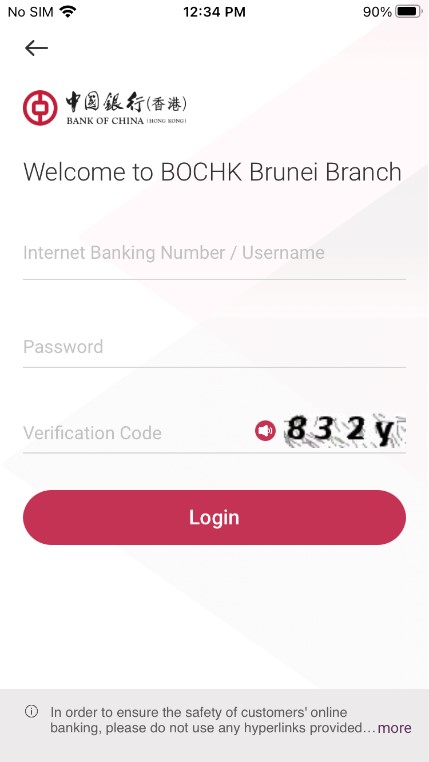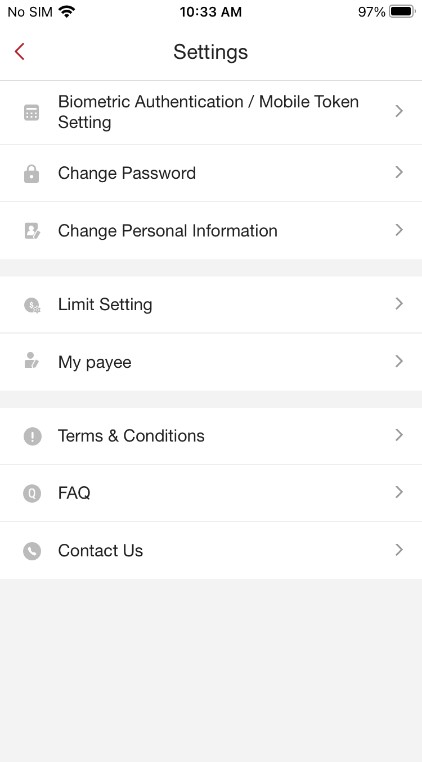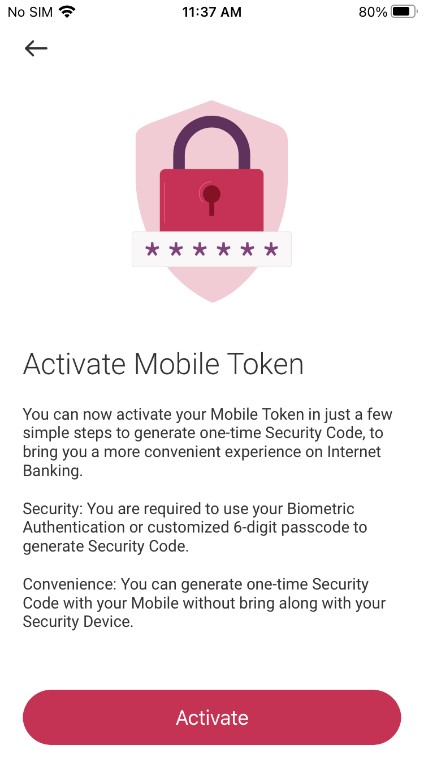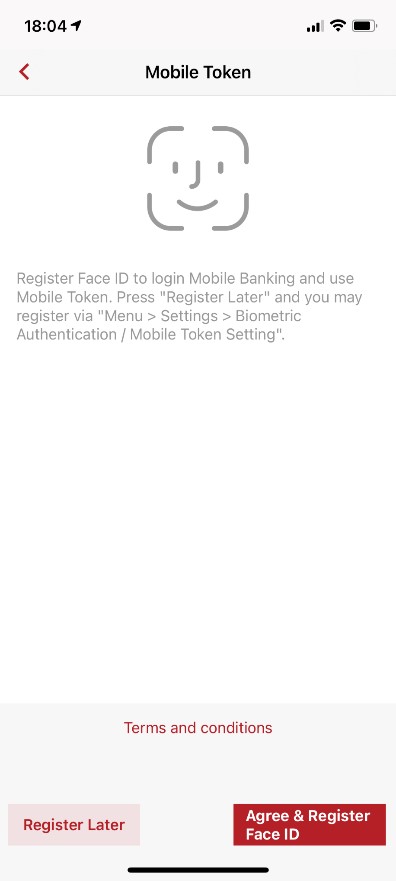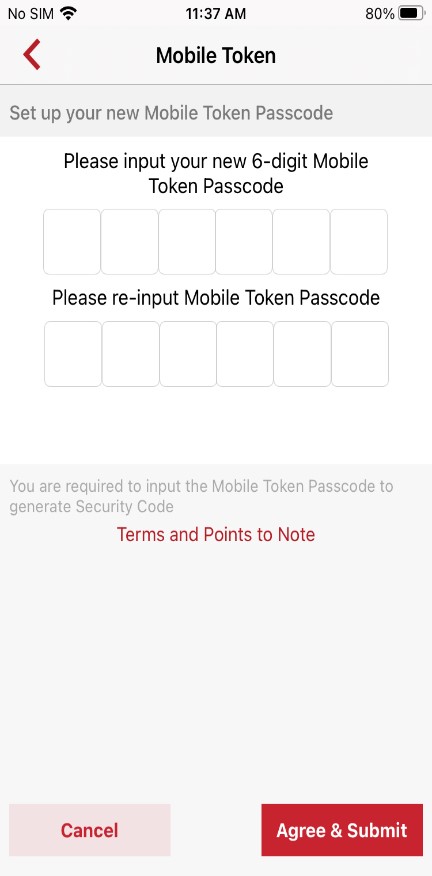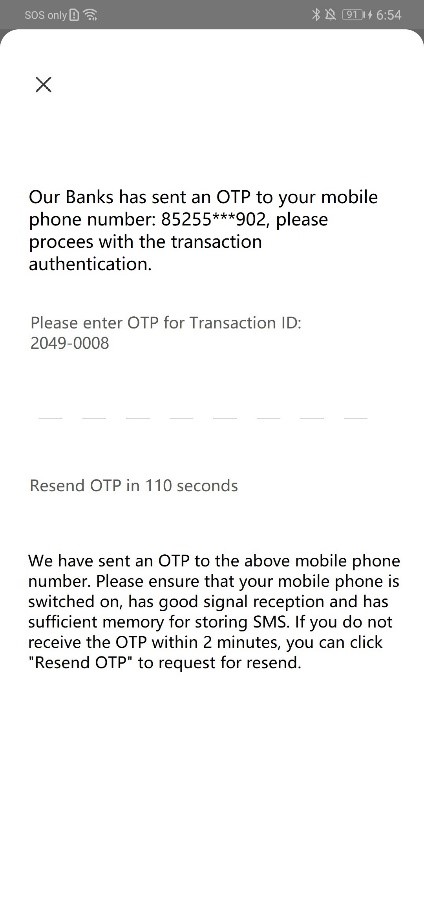Two Factor Authentication
Two-factor Authentication Tools
To enhance the online security level, the Company provides customers with a comprehensive range of two-factor authentication tools to safeguard the designated transactions performed by customers via Internet/Mobile Banking.
Types of Two-factor Authentication Tools:
“Mobile Token”
“Mobile Token” is a built-in function of BOCHK Brunei Mobile Banking. Once the “Mobile Token” is activated, you will be spared the hassle of carrying a separate physical “Security Device” to truly enjoy convenient and secure banking.
Upon activating the “Mobile Token” on compatible mobile device, you can confirm designated Mobile Banking transactions via the preset passcode or using “Biometric Authentication”. In addition, you can also confirm designated Internet Banking transactions by generating a one-time “Security Code”/“Transaction Confirmation Code” via the “Mobile Token”.
Features:
Convenient |
Simple |
Secure
|
Biometric Authentication
You can register “Biometric Authentication” (e.g. Fingerprint, Face ID) on your mobile device for the following services when you activate the “Mobile Token”:
- Log in Mobile Banking
- Enable the “Mobile Token” to confirm designated Mobile Banking transactions or designated transactions*
- Enable the “Mobile Token” to generate a one-time “Security Code”/“Transaction Confirmation Code” to confirm designated Internet Banking transactions
Activating the Mobile Token
Personal Customers:
Operating system requirements and compatible mobile device:
Mobile Token |
iOS |
Android |
Operating System |
Personal Customers |
Personal Customers |
iOS 12.2 or above |
Android 6.0 or above |
|
Support Samsung, Huawei, Xiaomi, LG, Sony, Google, Nokia, Asus, Oppo*, HTC and Vivo mobile devices * Only applicable to the below Oppo devices:
|
||
Biometric Authentication |
|
|
Points to Note for “Mobile Token”:
- For security reasons, customer can only activate “Mobile Token” on one mobile device.
- For personal customers, upon successfully activation of “Mobile Token”, the “Security Device” (if any) will be suspended. For reactivation of “Security Device”, customers are required to suspend the “Mobile Token” on your mobile device.
- Please keep your mobile device that has activated “Mobile Token” function in a safe and secure place. In case of loss or damage, please suspend the “Mobile Token” and contact us immediately.
Remarks:
- Apple and the Apple logo are trademarks of Apple Inc., registered in the U.S. and other countries. App Store is a service mark of Apple Inc.. Android, Google Play, and the Google Play logo are the registered trademarks of Google Inc.. Huawei AppGallery is provided by Huawei Services (Hong Kong) Co., Limited. HUAWEI EXPLORE IT ON AppGallery and the HUAWEI EXPLORE IT ON AppGallery logo are the registered trademarks of Huawei Technologies Co., Limited.
“Security Device”
Personal customers can visit our branch to apply for “Security Device”. "Security Device" with audio capability is also provided for the convenience of the visually impaired using Internet/Mobile Banking.

Points to Note for “Security Device”:
- Upon receipt of the "Security Device", please log into the Internet Banking immediately and follow the instructions to activate the "Security Device".
- Please keep your "Security Device" in a safe and secure place. Do not allow anyone to use your "Security Device" or leave it unattended. In case of loss or damage, please contact us immediately.
“One-Time Password”
Personal customers can receive a “One-Time Password” through the customers’ registered mobile phone number to conduct designated transactions.
Remarks:
Designated transactions:
- Registration of third-party accounts
- Increase transaction limit
- Other high-risk transactions